Fortnite Chapter 6: Optimize PC Settings for Max FPS Boost
*Fortnite* can be incredibly challenging, especially when poor framerates make it unplayable. However, optimizing your settings can significantly enhance your gameplay experience. Here's a comprehensive guide to the best PC settings for *Fortnite* to ensure smooth and enjoyable gameplay.
Fortnite Best Display Settings
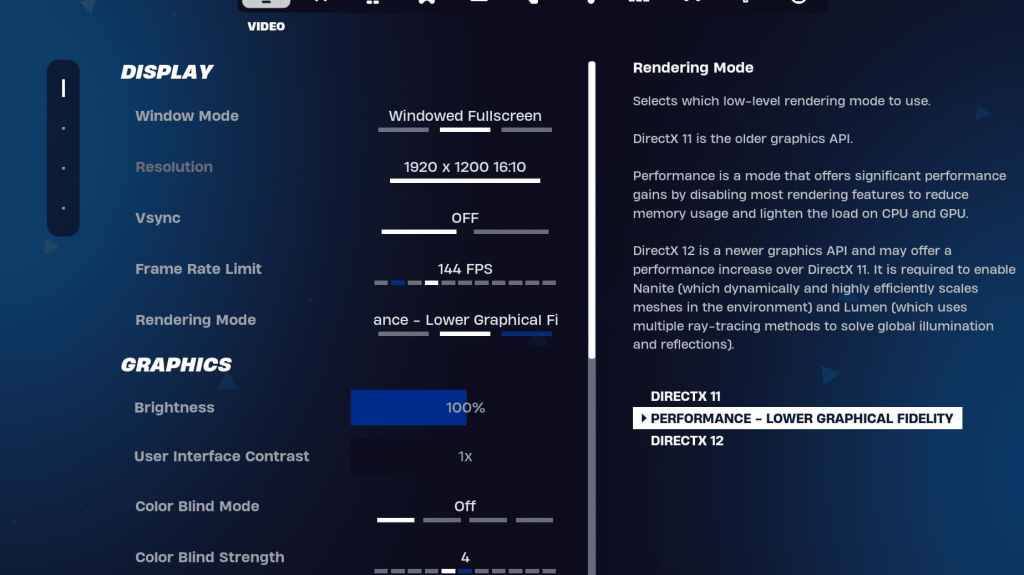 The Video section in *Fortnite* is divided into Display and Graphics subsections, both crucial for performance optimization. Here are the best settings for the Display section in *Fortnite*:
The Video section in *Fortnite* is divided into Display and Graphics subsections, both crucial for performance optimization. Here are the best settings for the Display section in *Fortnite*:
| Setting | Recommended |
| Window Mode | Fullscreen for the best performance. Use Windowed Fullscreen if you frequently switch between applications. |
| Resolution | Your monitor's native resolution (typically 1920×1080). Lower it if you're using a low-end PC. |
| V-sync | Off, as it can cause significant input lag. |
| Framerate Limit | Set to your monitor's refresh rate (e.g., 144, 240). |
| Rendering Mode | Performance mode for maximum FPS. |
Rendering Modes – Which To Choose
*Fortnite* offers three rendering modes: Performance, DirectX 11, and DirectX 12. DirectX 11 is the default and stable choice with no major performance issues. DirectX 12 offers enhanced performance on newer systems and additional graphic options for a visually richer experience. However, for the best performance and lowest input lag, Performance mode is preferred by professionals, although it compromises on visual quality.
Related: Best Loadout for Fortnite Ballistic
Fortnite Best Graphics Settings
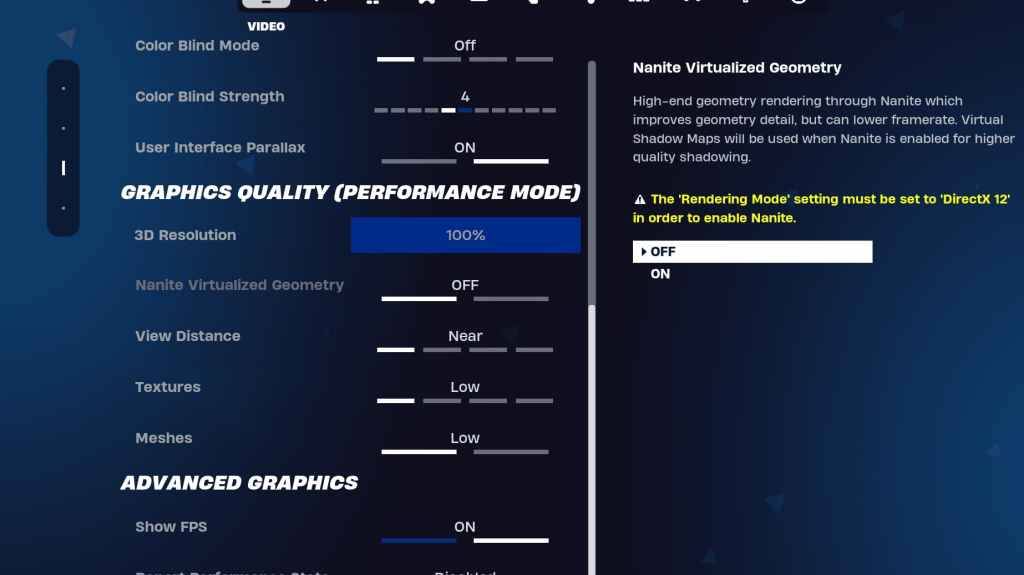 The graphics settings section is where you can achieve the highest FPS by minimizing resource usage. Here are the best graphics settings for *Fortnite*:
The graphics settings section is where you can achieve the highest FPS by minimizing resource usage. Here are the best graphics settings for *Fortnite*:
| Setting | Recommended |
| Quality Preset | Low |
| Anti-Aliasing and Super Resolution | Anti-aliasing and Super Resolution |
| 3D Resolution | 100%. Set between 70-80% for low-end PCs. |
| Nanite Virtual Geometry (Only in DX12) | Off |
| Shadows | Off |
| Global Illumination | Off |
| Reflections | Off |
| View Distance | Epic |
| Textures | Low |
| Effects | Low |
| Post Processing | Low |
| Hardware Ray Tracing | Off |
| Nvidia Low Latency Mode (Only for Nvidia GPUs) | On+Boost |
| Show FPS | On |
Fortnite Best Game Settings
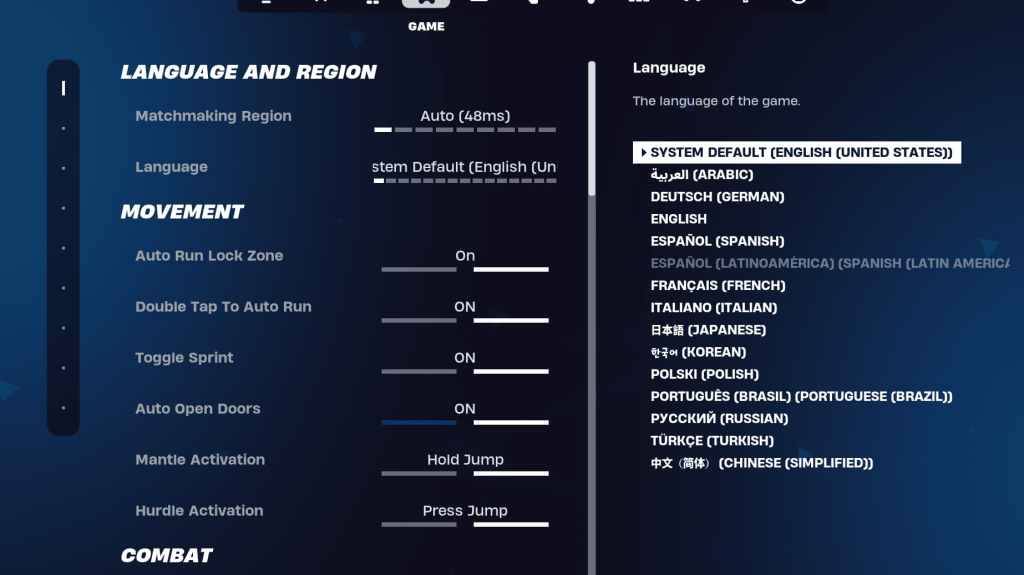 The Game section in *Fortnite* settings doesn't directly affect FPS but is crucial for gameplay, especially for editing, building, and movement. Here are some key settings:
The Game section in *Fortnite* settings doesn't directly affect FPS but is crucial for gameplay, especially for editing, building, and movement. Here are some key settings:
Movement
- Auto Open Doors: On
- Double Tap to Auto Run: On (for controllers)
The remaining settings can be left at their default values.
Combat
- Hold to Swap Pickup: On (allows weapon swapping from the ground by holding the Use key)
- Toggle Targeting: Personal Preference (choose between Hold/Toggle to Scope)
- Auto Pickup Weapons: On
Building
- Reset Building Choice: Off
- Disable Pre-edit Option: Off
- Turbo Building: Off
- Auto-Confirm Edits: Personal Preference (use Both if unsure)
- Simple Edit: Personal Preference (eases editing for beginners)
- Tap to Simple Edit: On (only if Simple Edit is on)
The rest of the settings in the Game tab are quality-of-life adjustments and do not impact gameplay or performance.
Fortnite Best Audio Settings
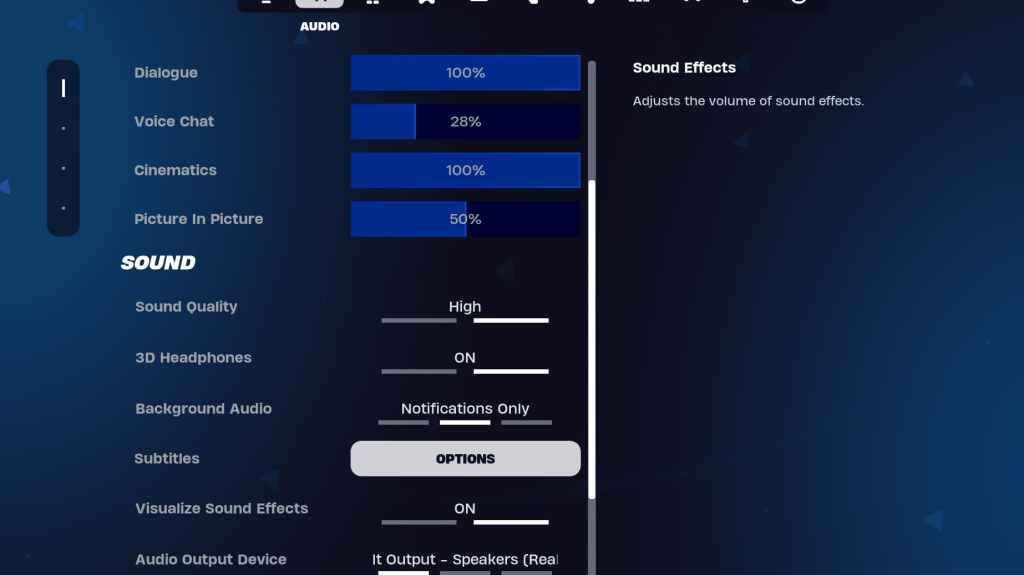 Audio is vital in *Fortnite* for detecting enemy movements and other critical cues. The default audio settings are generally good, but you should enable 3D Headphones and Visualize Sound Effects. 3D Headphones enhance directional audio, though effectiveness can vary with different headphones. Visualize Sound Effects provides visual indicators for sounds like footsteps or chests.
Audio is vital in *Fortnite* for detecting enemy movements and other critical cues. The default audio settings are generally good, but you should enable 3D Headphones and Visualize Sound Effects. 3D Headphones enhance directional audio, though effectiveness can vary with different headphones. Visualize Sound Effects provides visual indicators for sounds like footsteps or chests.
Related: How to Accept the EULA in Fortnite
Fortnite Best Keyboard and Mouse Settings
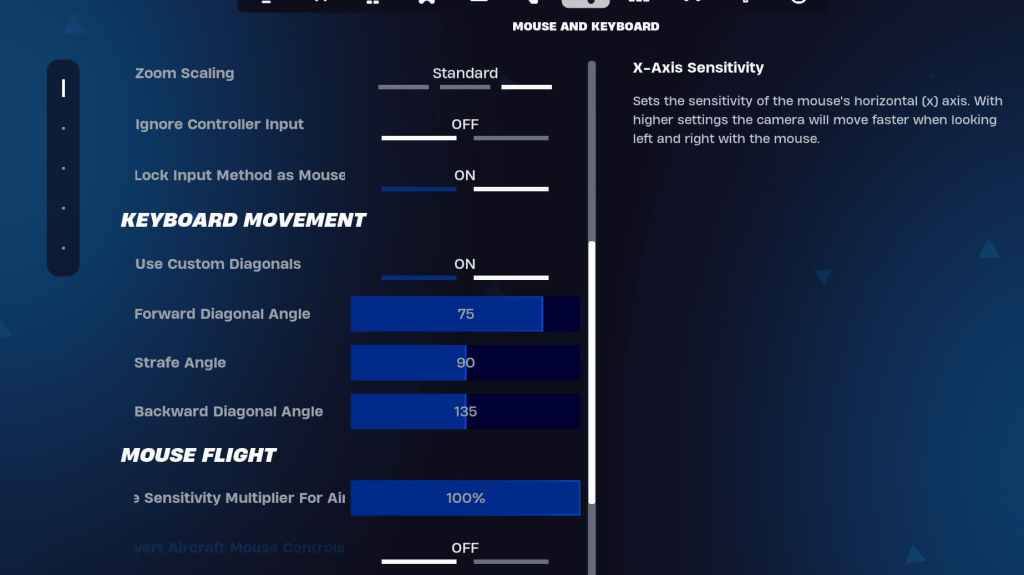 The Keyboard and Mouse section is crucial for fine-tuning sensitivity and other gameplay settings. Adjacent to this is the Keyboard Controls tab for customizing keybinds. Here are the recommended settings:
The Keyboard and Mouse section is crucial for fine-tuning sensitivity and other gameplay settings. Adjacent to this is the Keyboard Controls tab for customizing keybinds. Here are the recommended settings:
- X/Y Sensitivity: Personal Preference
- Targeting Sensitivity: 45-60%
- Scope Sensitivity: 45-60%
- Building/Editing Sensitivity: Personal Preference
Keyboard Movement
- Use Custom Diagonals: On
- Forward Angle: 75-78
- Strafe Angle: 90
- Backward Angle: 135
For keybinds, start with the defaults and adjust according to your comfort. There's no universal perfect setup; it's all about personal preference. You can refer to our guide on the best *Fortnite* keybinds for more insights.
That covers the optimal settings for *Fortnite*. If you're planning to play *Fortnite* Ballistic, make sure to check the best settings for that mode as well.
Fortnite is available on various platforms, including the Meta Quest 2 and 3.
Latest Articles




![Taffy Tales [v1.07.3a]](https://imgs.anofc.com/uploads/32/1719554710667e529623764.jpg)


























