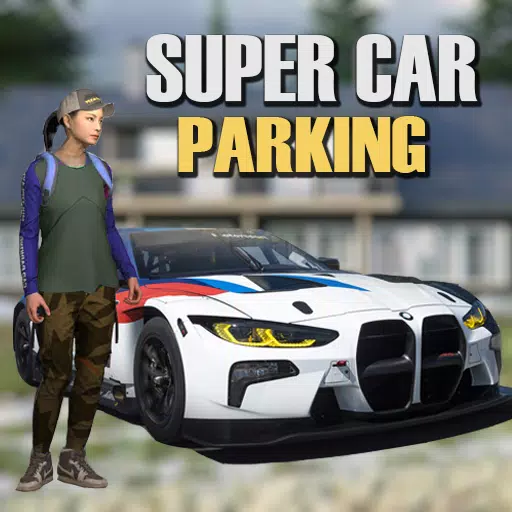CoD Black Ops 6: How to Turn Off Kill Effects & Killcams

Customize Your Call of Duty: Black Ops 6 Experience: Disabling Killcams and Effects
Call of Duty: Black Ops 6, a flagship title in the franchise, offers intense multiplayer action with a high degree of customization. This guide focuses on two frequently requested adjustments: disabling killcams and turning off flashy kill effects.
Turning Off Killcams
Killcams, a staple of Call of Duty, show the killer's perspective after your demise. While useful for learning enemy positions, they can be disruptive. Instead of repeatedly skipping them, you can disable them entirely.
Here's how:
- Navigate to the multiplayer menu in Call of Duty: Black Ops 6.
- Access the Settings menu using the Start/Options/Menu button.
- Select the Interface settings.
- Locate the "Skip Killcam" option and toggle it to "Off."
Now you won't see killcams automatically. To view one if you're curious, simply hold down the Square/X button after death.
Turning Off Kill Effects
Many weapon skins, often acquired through the battle pass, introduce unique and sometimes over-the-top kill animations. These effects, ranging from laser beams to explosive confetti, are a point of contention among players.
To disable these effects:
- From the multiplayer menu, open the Settings using the Start/Options/Menu button.
- Scroll down and select "Account & Network" settings.
- Under Content Filter settings, find "Dismemberment & Gore Effects" and toggle it off.
This will remove the more extravagant kill animations associated with certain weapon skins, restoring a more traditional visual experience.
By following these steps, you can tailor your Call of Duty: Black Ops 6 experience to your preference, enhancing gameplay enjoyment.
Latest Articles




![Taffy Tales [v1.07.3a]](https://imgs.anofc.com/uploads/32/1719554710667e529623764.jpg)