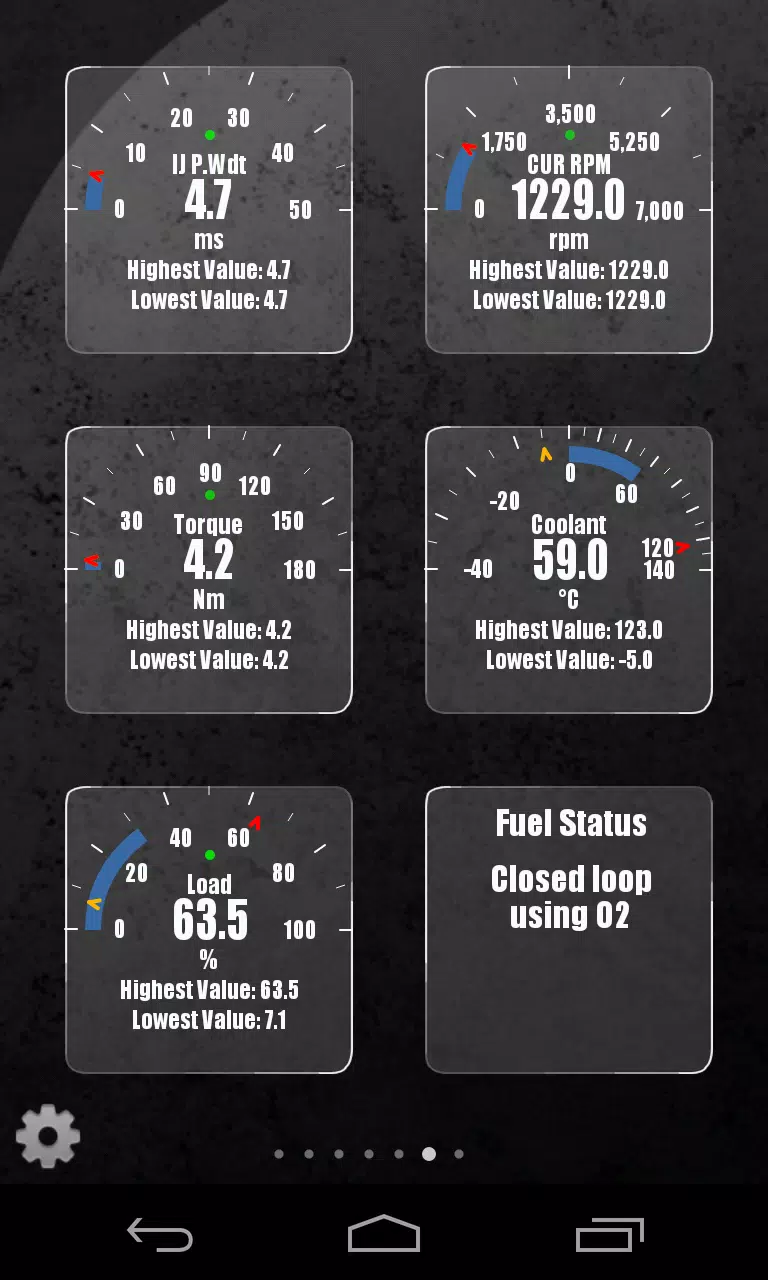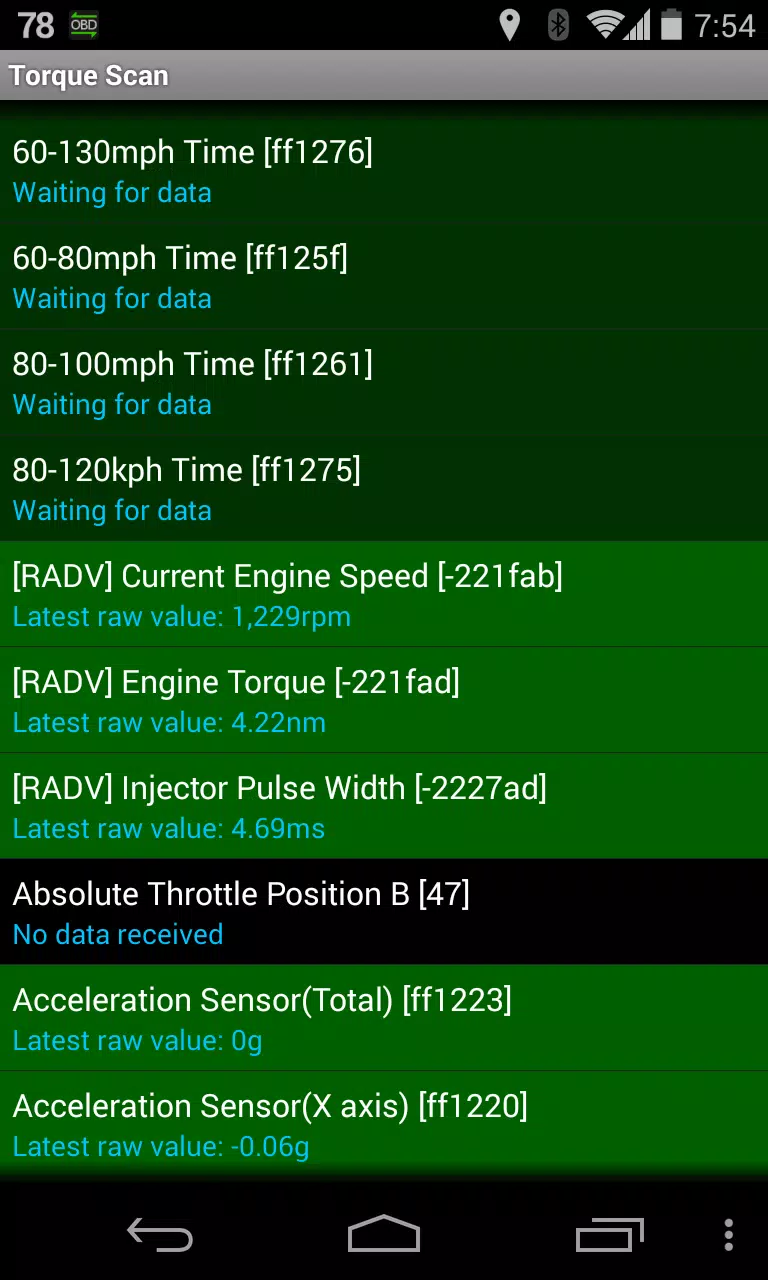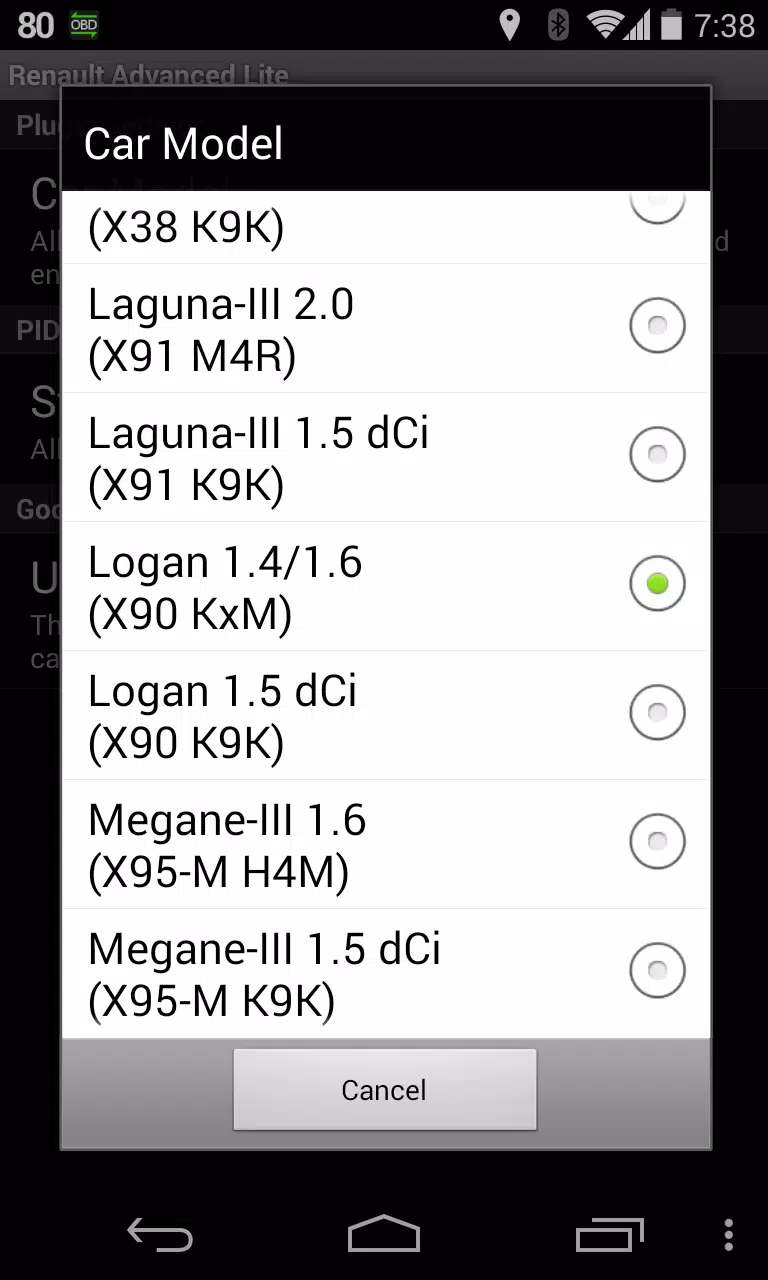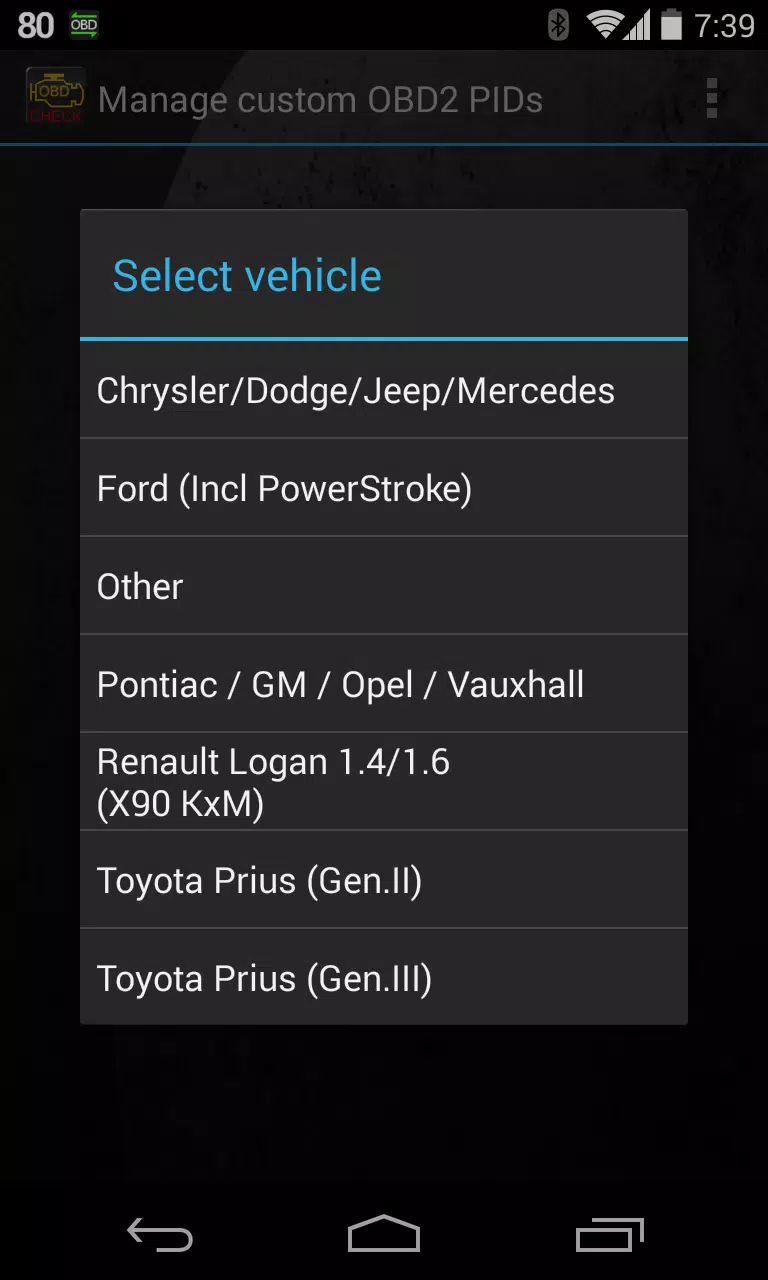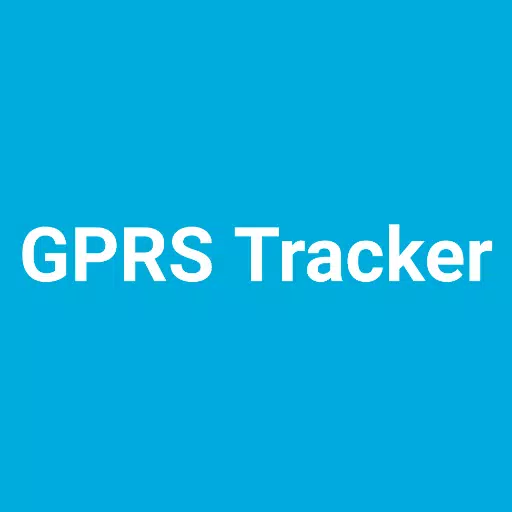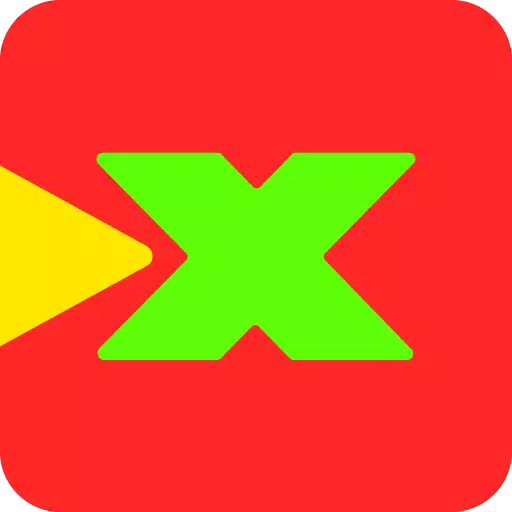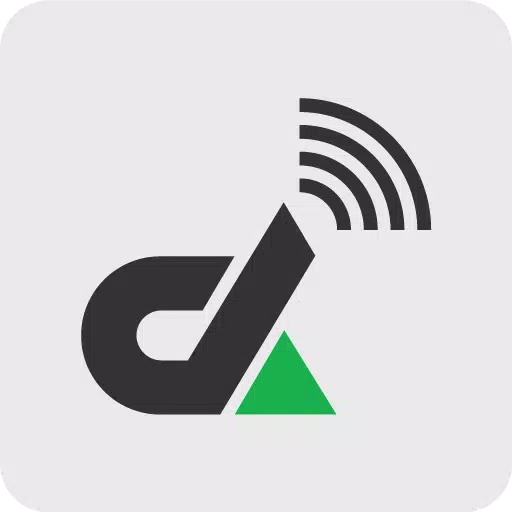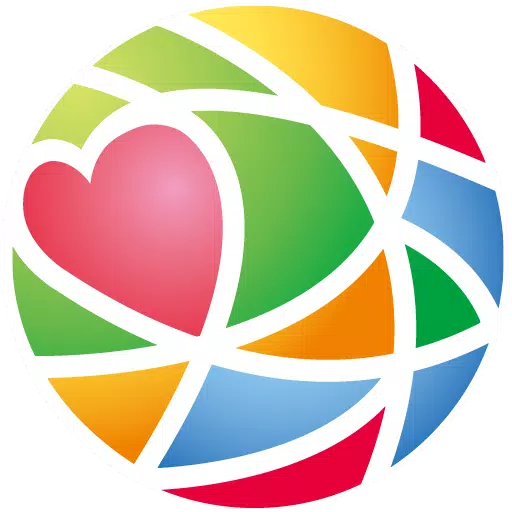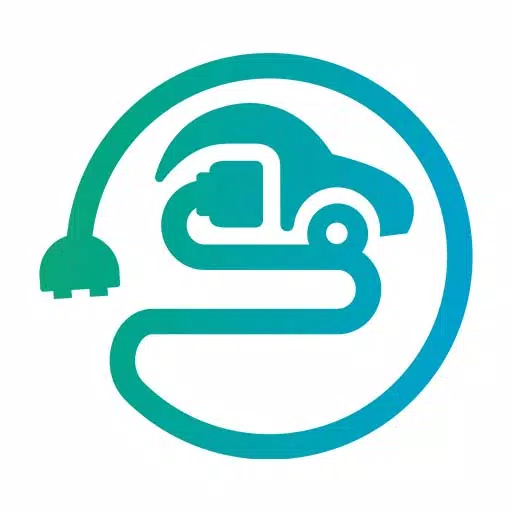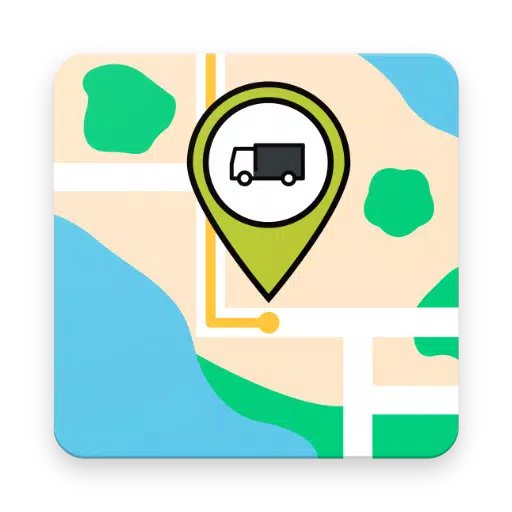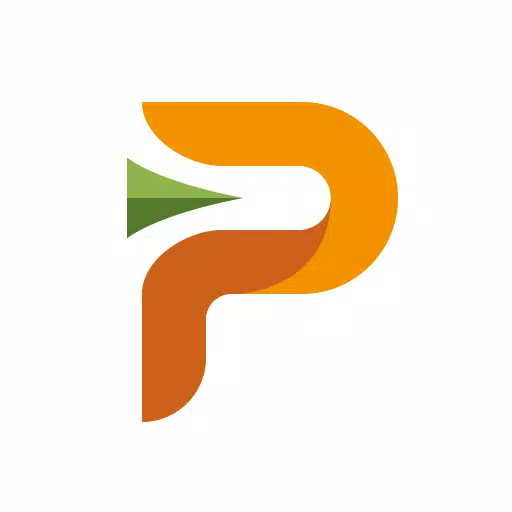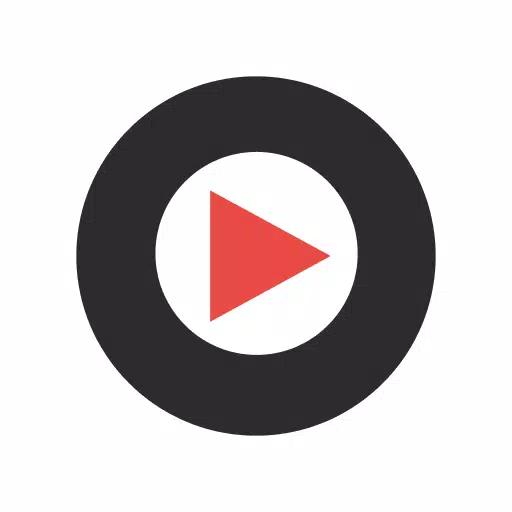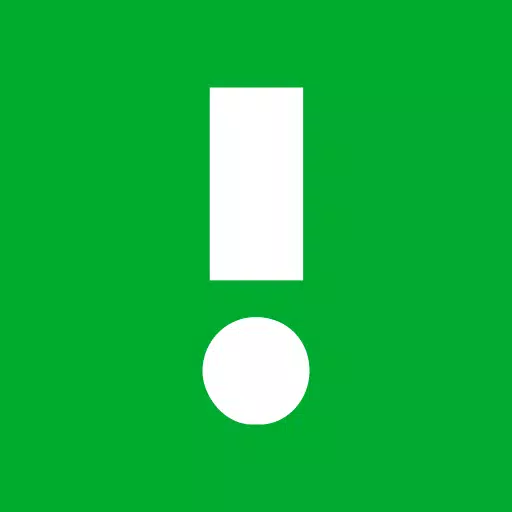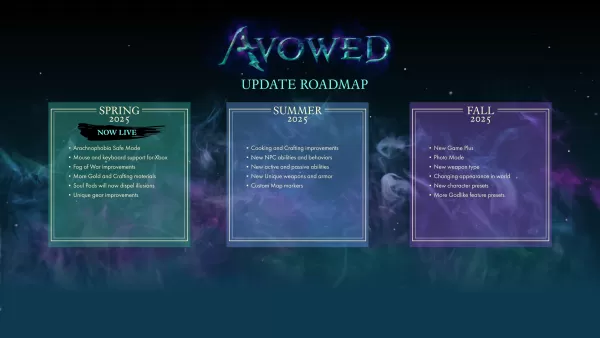Application Description
Monitor specific RENAULT parameters by adding the Advanced LT plugin to Torque Pro, enabling real-time monitoring of engine advanced sensor data.
Advanced LT is a plugin designed for Torque Pro that extends the PID/Sensor list with specific parameters tailored for RENAULT vehicles. You can try the plugin with a limited set of sensors before purchasing the full version. Please note that this version does not include calculated sensors such as Injector Duty Cycle (%).
PLEASE NOTE that while other RENAULT models and engines may be supported, the plugin has been tested exclusively on the following models/engines equipped with DiagOnCan (CANBUS ONLY):
- Captur 1.2 (X87 H5F)
- Captur 1.5 dCi (X87 K9K)
- Clio-III 1.6 (X85 KxM)
- Clio-III 1.5 dCi (X85 K9K)
- Duster 1.6 (X79 K4M)
- Duster 1.5 dCi (X79 K9K)
- Fluence 1.6 (X38 H4M)
- Fluence 1.5 dCi (X38 K9K)
- Laguna-III 2.0 (X91 M4R)
- Laguna-III 1.5 dCi (X91 K9K)
- Logan 1.4/1.6 (X90 KxM)
- Logan 1.5 dCi (X90 K9K)
- Megane-III 1.6 (X95-M H4M)
- Megane-III 1.5 dCi (X95-M K9K)
- Sandero 1.6 (B90 KxM)
- Sandero 1.5 dCi (B90 K9K)
- Scenic-III 1.6 (X95-S H4M)
- Scenic-III 1.5 dCi (X95-S K9K)
- Symbol 1.6 (L35 KxM)
For more detailed information about RENAULT engines, you can visit http://en.wikipedia.org/wiki/List_of_RENAULT_engines.
Advanced LT requires the latest version of Torque Pro to function properly. This plugin is NOT a standalone application and will NOT work without Torque Pro.
Plugin Installation
- After downloading the plugin from Google Play, ensure that it appears in your Android device's installed applications list.
- Open Torque Pro and click on the "Advanced LT" icon.
- Select the appropriate engine type and return to the Torque Pro main screen.
- Navigate to Torque Pro "Settings".
- Verify that the plugin is listed under Torque Pro by clicking "Settings" > "Plugins" > "Installed Plugins".
- Scroll down to "Manage extra PIDs/Sensors".
- This screen will typically be empty unless you have previously added any pre-defined or custom PIDs.
- From the menu, select "Add predefined set".
- Ensure you choose the correct set for your RENAULT engine type from the available options.
- After selecting the appropriate set, you should see additional entries in the Extra PIDs/Sensors list.
Adding Displays
- Once you've added the additional sensors, navigate to the Realtime Information/Dashboard in Torque Pro.
- Press the menu key and then click on "Add Display".
- Choose the appropriate display type (Dial, Bar, Graph, Digital Display, etc.).
- Select the relevant sensor from the list. Sensors provided by Advanced LT are prefixed with "[RADV]" and should appear right after the time sensors at the top of the list.
We are committed to enhancing the plugin with more features and parameters in future updates. If you have any comments or suggestions, please feel free to share them with us.
What's New in Version 2.0
Last updated on Dec 14, 2019
- Updates API26+ handling for third-party plugins following Torque's main fix.
Screenshot
Reviews
Apps like Advanced LT for RENAULT